If you guys are anything like me, you're always on the lookout for cute frames to make your teaching products more attractive and appealing. However, I had made the mistake of buying several products that I thought were frames but found out they were borders after the purchase. This latest addition of Tricks of the Trade #2 is going to show you how to change some of your borders to frames.
If you don't know the difference, a frame typically has a white background in the middle that makes it easier to add text and pictures on. A border has a transparent middle so that your text and pictures can still be seen. Sometimes I want just a border, but most often I like to use frames.
Here's an example of a border I bought and wanted to use but it didn't work right for this file. You'll see the red arrow is pointing to a cute border but my text and pictures don't look right on the blue dotted background.
If you click on this tutorial, I'll show you how I changed the border and made it into a frame.
Once I got done with the tutorial, my cover page now looks like this. Now my text is easier to read and it looks more appealing. And best of all, I don't feel like I wasted my money buying a border when I really wanted a frame!
Kinder-Craze has a great tutorial on how to add a favicon on your blog. I did mine yesterday. I believe I have it working (even though I can't see it myself). Can anybody see if I have a brown puzzle piece on an aqua background as my favicon? If you want to add a favicon to your blog, check out the tutorial by click on her button.
I'm kinda enjoying myself making these tutorials. I have a few in mind that I want to make during the next few weeks. Does anybody have any requests of things you might like to see? I hope you're all enjoying your summer and not sweltering too much in this heat!



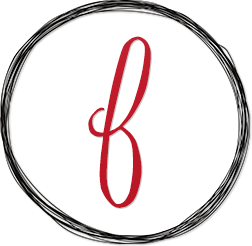
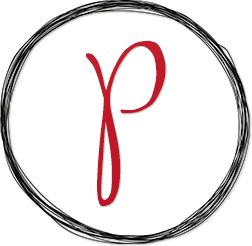






Can you post how to make a tutorial! Lol, I know you want me to show how I make backgrounds, but I don't know how to make a video;)
ReplyDeleteAloha,
Corinna
Surfin' Through Second
I'd love to show you! Do you have a Mac or a PC? I have a Mac and the only thing is I'm not sure if it's the same on a PC. And I definitely would love to know how to make the backgrounds! I love the red ones you posted.....I'm trying to think of something patriotic I can make with them!
DeleteI would love to see how to make backgrounds too! I loved this tutorial, Thanks So much!
DeleteI love this tutorial! This is great! I may have to steal this tutorial and post it on Technology Tailgate! Would that be acceptable??
ReplyDeleteAbsolutely! Please feel free to share!
DeleteAngelia,
ReplyDeleteGreat tutorial! I was wondering how to do this, and I had never seen the website you used.
Farrah
ThinkShareTeach
Angelia-
ReplyDeleteWhat an awesome tutorial! Thank you so much for doing that! I didn't even know pixlr was out there! I'm already in love! I've done a lot of work on Photoshop, but I can't afford to buy it for my Mac! A lot of the tools are the same! Thanks again!
~Lisa from Tales of an Education Major
I can't really bring myself to shell out the money for Photoshop either. Pixlr has been great for me!
DeleteThank you for the great tutorial AND for the shout-out!
ReplyDeleteI can still see your favicon :)
Maria
There’s a Giveaway at Kinder-Craze
YAY!!! So glad it's there. I'm going to have to borrow someone else's computer just so I can see it!
DeleteAwesome tutorial!!!
ReplyDeleteKelly
Beg, Borrow, Steal
Wonderful!!! I have been wanting to make my own printables, but I was so mad tha tI couldn;t figure it out on my Mac, but you solved that!!! Where do you get your cute pics of people?
ReplyDeleteI'm a new follower thank you again!!
-Abby
saunderslovelies.blogspot.com
I get a lot of clip art from Scrappin Doodles at http://www.scrappindoodles.com/. She does fabulous work!
DeleteAngelia
Great tutorial. I have oftentimes found myself wanting my frames to be borders. This is definitely handy :) Thanks for sharing. I can see your favicon exactly as you described it :)
ReplyDeleteHeidi
My (Not So) Elementary Life
This is fabulous. I wish I had color picket but I'm on a dell. One day I'm going to invest in a MAC. Thanks for sharing your fabulous tips.
ReplyDeleteI am your newest follower!! Thanks for the tutorials. I am new to this and want to start creating stuff. This is a big help!!! Come check out my blog!
ReplyDeleteHappy Sunday!
Christa
sweetlifeofsecondgrade
This is a fantastic tutorial!!! I've been creating things & I'm always looking for tips on how to make it better. Thank you so much!! :)
ReplyDeleteLisa
Learning Is Something to Treasure
This is brilliant! Thank you so much for sharing! I have yet to create any items, but I'm feeling like this might be the week :)
ReplyDeleteKate
EduKate and Inspire
Awesome! Thanks for taking the time to share with us.
ReplyDeleteKrissy
Mrs. Miner's Monkey Business
Thank you for this tutorial! I'm going to practice what I've learned today!
ReplyDeleteDiane
schoolhousetreasures
I see your puzzle piece! Thanks for the tutorial, that is terrific!
ReplyDelete~Fern
Fern Smith’s Classroom Ideas!
Fern Smith’s Pinterest Boards!
I see your puzzle piece! :) AND this is AWESOME!! Thanks for sharing!! :)
ReplyDeleteღDeAnne
First Grade and Fabulous
I noticed that many people say "Grab my button" I haven't grabbed their buttons, don't know IF I'm supposed to grab their buttons, or WHY I would grab someone's button, or HOW to put it somewhere, and WHERE to put it. . . maybe that's a tutorial you could show me!
ReplyDeleteAnd if you'd like to see a tutorial on how to get rid of the word verification thingie when someone posts to your blog, you can look at the labels on my blog and see a tutorial there for removing that. They do get annoying!
Patty
Second In Line
This is GREAT! Thanks for sharing your knowledge!!
ReplyDeleteLori
How cool is this to know!!! ��Thank you so much for sharing!
ReplyDeleteI can't see or find the tutorial. Is it because I'm using Safari?
ReplyDeleteStacey, you should be able to click on the youtube video. It's in between the two snapshot pictures of the Rain, Rain Go Away pictures.
DeleteAngelia
Awesome tutorial! Thanks for sharing!
ReplyDeleteThank you for sharing! I am in the process of creating and planning to open my own special education blog and I continually find yours filled with many useful tips and ideas.
ReplyDeleteAwesome tutorial! Thank you for sharing!
ReplyDeleteJessica
Apples and Papers
This is a fabulous tutorial! I just used it to make a set of Daily 5 posters that are much cuter now. Thanks so much!
ReplyDeleteChrissy
First Grade Found Me
Angelia ... What a great post!! I have just started making some borders and frames for my TpT store, and here I was thinking that everyone WANTED the border. I am glad to know that oftentimes people want a "white middle." I think that I will go back and create both options. Then, I won't have any disappointed purchasers. Thanks again ~ Sonya
ReplyDeleteP.S - If you're anything like me, you love a few border freebies ... I have a free sampler at my TpT store. Think that I will go add some white middles NOW :)
http://www.teacherspayteachers.com/Product/Ladybug-Borders-Frames-Sampler-by-Berry-Good-Designs
Hi! I am a new follower. GREAT BLOG! I am new at blogging. Check out my blog at www.seaoflearning.blogspot.com
ReplyDeleteThis is a great tutorial. I'd love it if you would link it, or a post of your choosing, to my Tips for Newbies Linky.
ReplyDeleteMercedes
Surfing to Success
http://surfingtosuccess.blogspot.com/2012/07/tips-for-newbies-linky.html
That was helpful, thank you!
ReplyDeleteAwesome tutorial! It was very helpful :)
ReplyDeleteMs. H.
Live, Love, Laugh in 2nd Grade
Awesome tutorial! Thank you for sharing :)
ReplyDeleteGinger snaps, that was brilliant!!!
ReplyDeleteThis was a great tutorial. It was easy to follow and understand. Thank you!!
ReplyDeleteDawn
adventuresinfirstwithmrskey.blogspot.com
So easy!! Thank you for sharing! I pinned and now I am off to update the pack I've been working on!
ReplyDeleteHeather
Kickin' It With Class
LOVE this tutorial!!! Thanks so much!!!
ReplyDeleteGrowing Firsties Milestone Madness giveaway ends soon!
Thank you so much for this awesome tutorial! I am brand new to making things on TPT and this is exactly what I needed to know!!
ReplyDeleteIf you don't know the difference, a frame typically has a white background in the middle that makes it easier to add text and pictures on. cornici
ReplyDeleteThanks your tips. It's so helpful
ReplyDeleteadditional reading linked here site link click here for info find out here now More Info
ReplyDeleteW88 la nha cai duoc thanh lap tu nam 2013 duoi su bao ho cua Pagcor, Isle of Man Gambling Supervision Commission, Cagayan and Freeport va NCSC.w88ct.com
ReplyDeleteThis tip worked great for me, thanks again! This profile of Spacebar Clicker gives simple tips. From the first click, Spacebar Clicker delivers instant fun. The game grows quickly, offering more excitement with every upgrade and tap.
ReplyDelete