I have to say that I LOVE my Mac! My husband talked me into spending the money on one about 3 years ago when I was in grad school. I'm soooo glad he did! I would never go back to a PC after using a Mac. It was worth every penny. However, sometimes it takes me awhile to figure out how to do things on a Mac. It does seem like there's always a way I just have to figure it out.
It took me awhile to find the answer to this dilemma, but I now know how to make a clickable link on a PDF file on my Mac. I would always put the links in my Powerpoint document but the links would get lost once I saved it as a PDF file. I thought I was going to have to break down and buy Adobe (way too expensive). There is a solution though!
*Edited to add - If you have updated your Mac to Mountain Lion, this will no longer work. The new update has taken this feature away from Preview. :(
*Edited to add - If you have updated your Mac to Mountain Lion, this will no longer work. The new update has taken this feature away from Preview. :(
So if you have the same problem, check out this video tutorial to solve it!
I hope you can find this useful!
If you're interested in my Beginning Sounds Activities, you can click on the picture below to go to my TPT store.



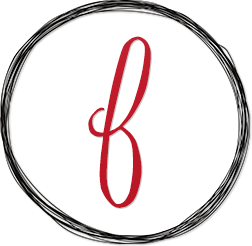
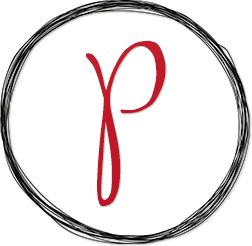




Totally agree with you on the Mac thing. I used to HATE them in college. Then I got a job teaching and the computer they gave me to use is a Mac. Now that I have figure out how to use it, I LOVE it! Like you, I never want to go back to a PC.
ReplyDeleteJackie
Crazy Daze in First Grade
Thank you for doing this tutorial :) It was INCREDIBLY helpful as a new creator using a Mac (which I absolutely love and will NEVER go back to PC again...)!
ReplyDeleteSara
Miss V's Busy Bees
I'm having a 2-0-0 follower giveaway - come on by!
One question though - I tried to do exactly what you said and after I've saved a version, I go back to my PDF and it doesn't link to the site I want - just apple.com! What do I do in order to correct this? Thank you!!
DeleteSara
Hmmm....I'm not sure why it would do that. Are you sure you pasted the link in the URL section? Sometimes technology can be so confusing!
DeleteAngelia
I just recently noticed that my links were lost... I had no idea for months, lol! So glad you made this tutorial!
ReplyDelete❤Teri
A Cupcake for the Teacher
I have looked through your blog and love all of the things that you have created. Your tutorials were helpful to me. Thanks for the freebies and tutorials.
ReplyDeleteThanks for sharing that. I like learning cool new tricks like that!
ReplyDelete✰Becca
Simply 2nd Resources
Thank you for your wonderful tutorial! It was exactly what I needed and so helpful!
ReplyDeleteI'm saving this to look at later, I was having this problem in word, driving me nuts.
ReplyDeleteThank you! I needed to know how to do this.
ReplyDeleteChrissy
First Grade Found Me
I don't have a "link" icon in preview... do you think I need a newer version??
ReplyDeleteThank you! Been searching for this...helps me make a "sensational shift" in my documents! : )
ReplyDeleteDr. Susan Bernstein
www.SensationalShift.com
Any ideas how to make this work now that the "link" icon is gone?
ReplyDeleteDirt Road Teacher
What version of OS are you using here? When I open my PDF in Preview, I don't get the annotation option.......:/
ReplyDeleteMy name is Mrs.Aisha Mohamed, am a Citizen Of Qatar.Have you been looking for a loan?Do you need an urgent personal loan or business loan?contact Dr James Eric Finance Home he help me with a loan of $42,000 some days ago after been scammed of $2,800 from a woman claiming to been a loan lender but i thank God today that i got my loan worth $42,000.Feel free to contact the company for a genuine financial service. Email:(financialserviceoffer876@gmail.com) call/whats-App Contact Number +918929509036
ReplyDeleteyeezy 350
ReplyDeletekyrie 6 shoes
jordan 6
kobe 9
steph curry shoes
kyrie 4 shoes
kd shoes
curry 8
kyrie 7
stone island outlet